Show List
RabbitMQ Installation
For the JMS demos in this series, we will be using Rabbit MQ and JMS provider. Here are the steps to install Rabbit MQ on your system.
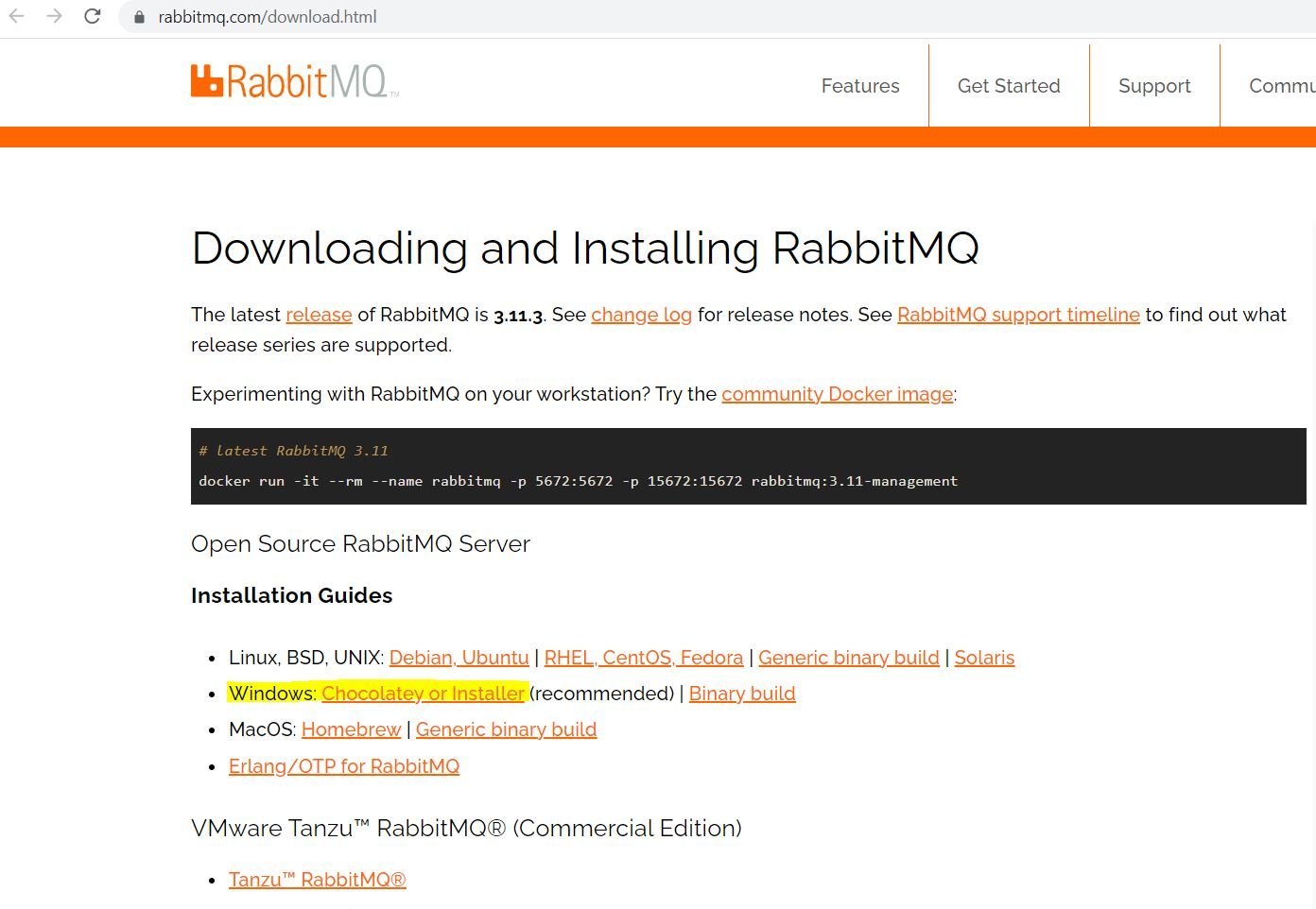
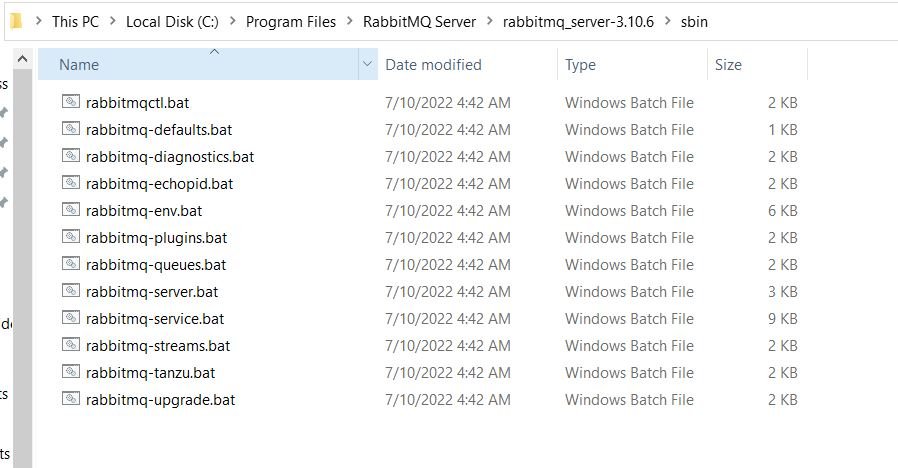
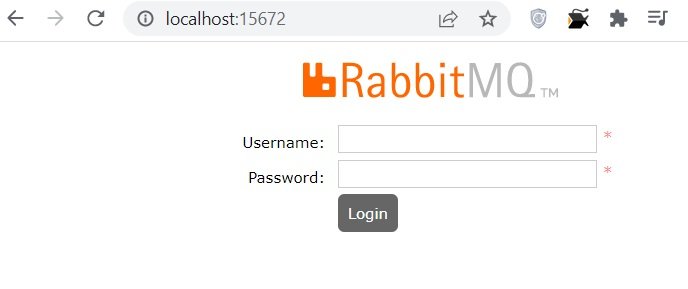
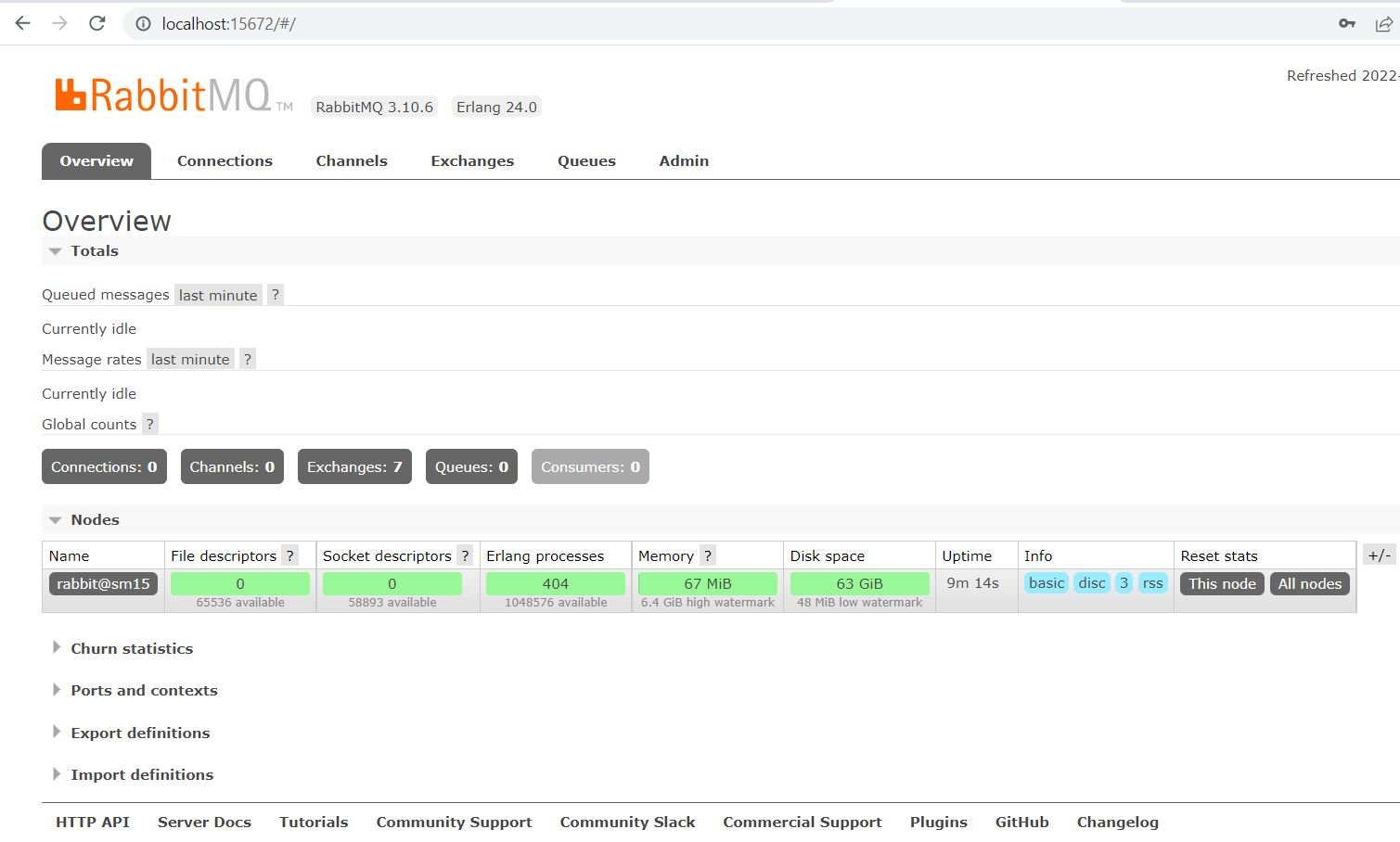
Download installer from the official website https://www.rabbitmq.com/download.html for your operating system. I am using Windows so selected the highlighted link:
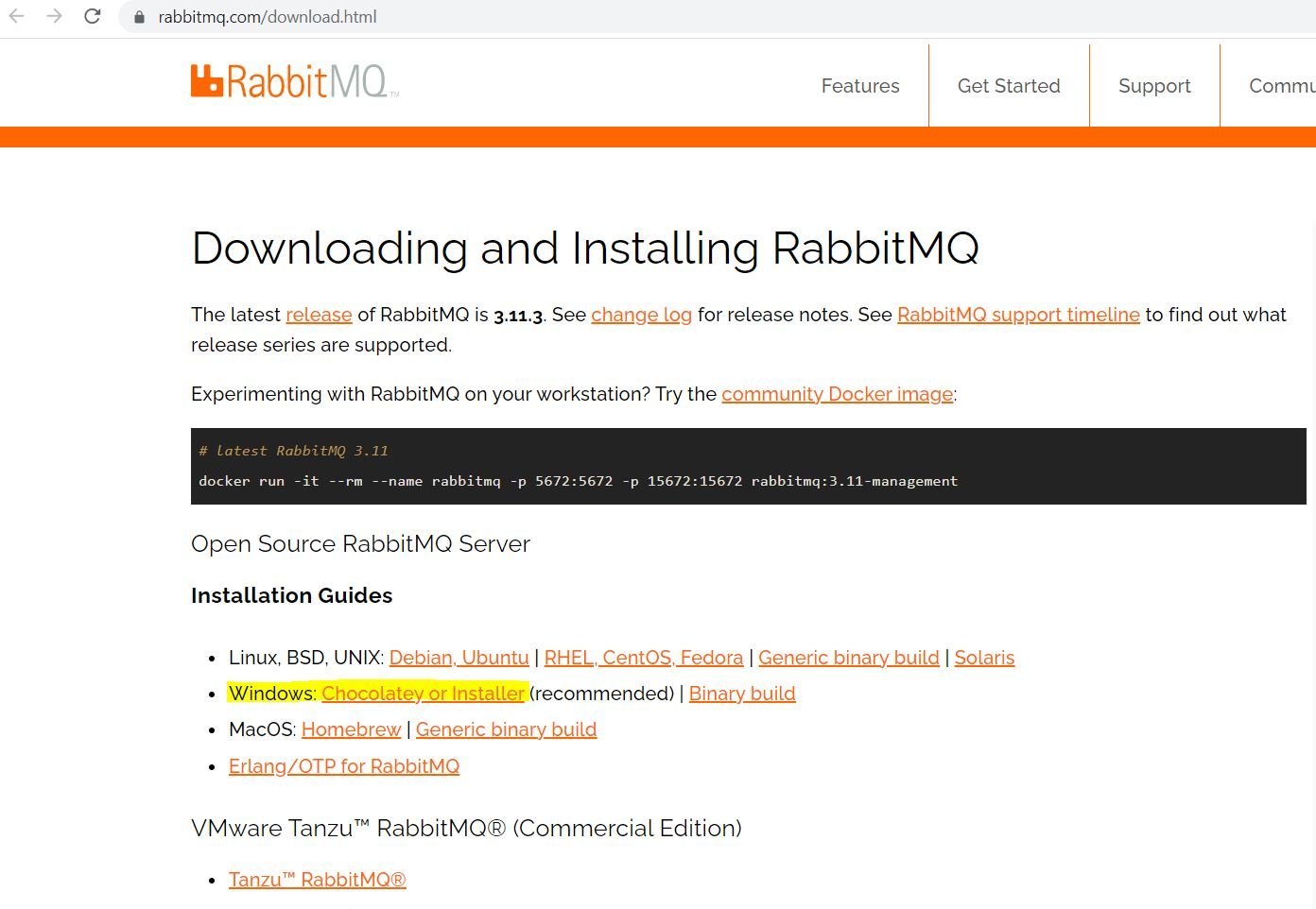
If you decide to use chocolatey, open command editor with admin privileges' and run command "choco install rabbitmq"
C:\Windows\system32>choco install rabbitmq
Chocolatey v0.10.15
2 validations performed. 1 success(es), 1 warning(s), and 0 error(s).
Validation Warnings:
- A pending system reboot request has been detected, however, this is
being ignored due to the current Chocolatey configuration. If you
want to halt when this occurs, then either set the global feature
using:
choco feature enable -name=exitOnRebootDetected
or pass the option --exit-when-reboot-detected.
Installing the following packages:
rabbitmq
By installing you accept licenses for the packages.
Progress: Downloading erlang 24.0... 100%
Progress: Downloading rabbitmq 3.10.6... 100%
erlang v24.0 [Approved]
erlang package files install completed. Performing other installation steps.
The package erlang wants to run 'chocolateyInstall.ps1'.
Note: If you don't run this script, the installation will fail.
Note: To confirm automatically next time, use '-y' or consider:
choco feature enable -n allowGlobalConfirmation
Do you want to run the script?([Y]es/[A]ll - yes to all/[N]o/[P]rint): yesEnvironment Vars (like PATH) have changed. Close/reopen your shell to see the changes (or in powershell/cmd.exe just type `refreshenv`). The install of rabbitmq was successful. Software installed as 'EXE', install location is likely default. Chocolatey installed 2/2 packages. See the log for details (C:\ProgramData\chocolatey\logs\chocolatey.log).
After installation is complete, navigate to RabbitMQ sbin folder and run command "rabbitmq-plugins.bat enable rabbitmq_management"
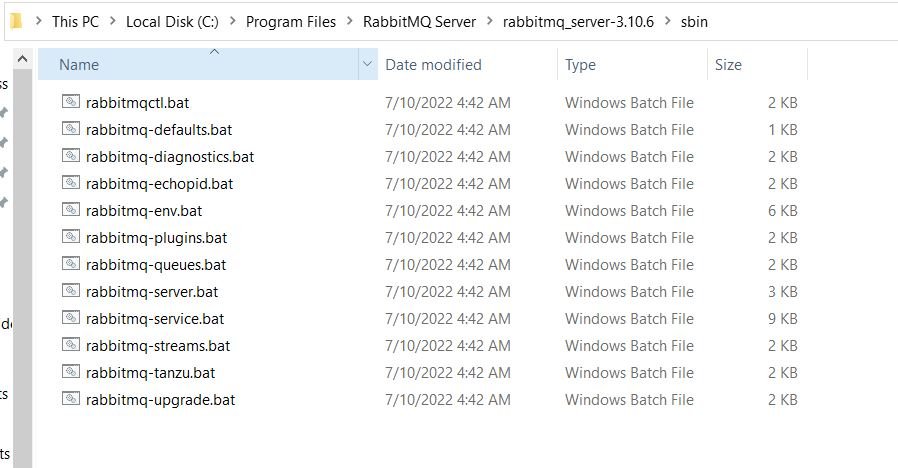
C:\Program Files\RabbitMQ Server\rabbitmq_server-3.10.6\sbin>rabbitmq-plugins.bat enable rabbitmq_management Enabling plugins on node rabbit@sm15: rabbitmq_management The following plugins have been configured: rabbitmq_management rabbitmq_management_agent rabbitmq_web_dispatch Applying plugin configuration to rabbit@sm15... Plugin configuration unchanged.
Next run command "rabbitmq-plugins enable rabbitmq_shovel rabbitmq_shovel_management"
C:\Program Files\RabbitMQ Server\rabbitmq_server-3.10.6\sbin>rabbitmq-plugins enable rabbitmq_shovel rabbitmq_shovel_management Enabling plugins on node rabbit@sm15: rabbitmq_shovel rabbitmq_shovel_management The following plugins have been configured: rabbitmq_management rabbitmq_management_agent rabbitmq_shovel rabbitmq_shovel_management rabbitmq_web_dispatch Applying plugin configuration to rabbit@sm15... The following plugins have been enabled: rabbitmq_shovel rabbitmq_shovel_management started 2 plugins.
RabbitMQ can now be accessed from http://localhost:15672/. Default credentials to login as
Unsername: guest
Password: guest
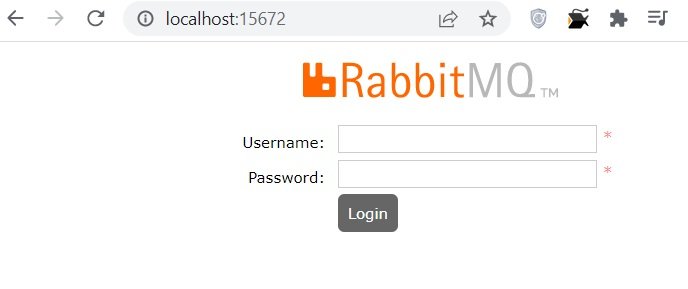
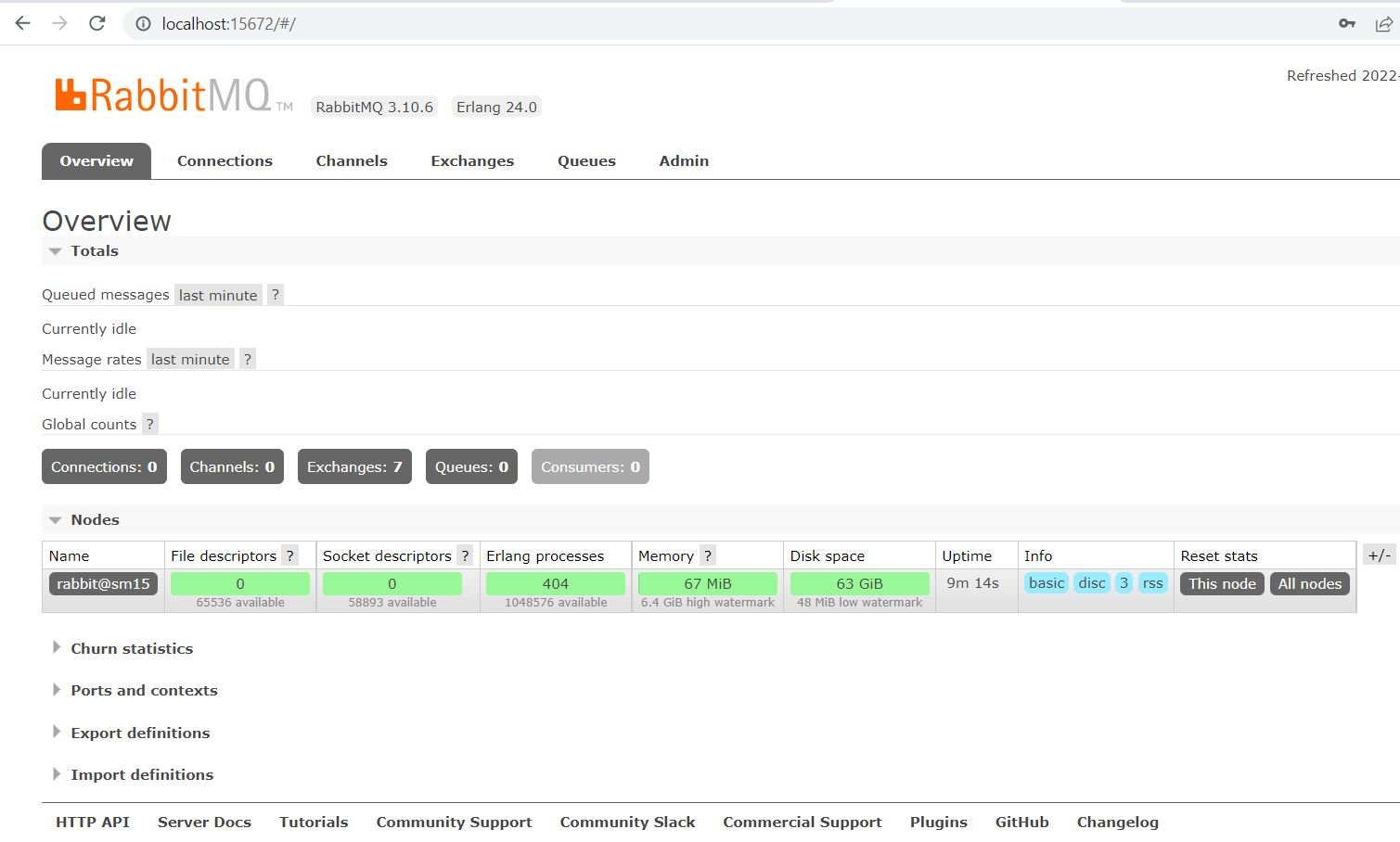
Leave a Comment