Java Development Environment Setup Guide
Setting up your Java development environment is the first essential step toward building and running Java applications. Whether you're a student, beginner, or professional developer, this guide walks you through the complete setup process — from installing the Java Development Kit (JDK) to configuring system environment variables and selecting an IDE (Integrated Development Environment) like IntelliJ, Eclipse, or NetBeans. By following this structured setup, you'll ensure your system is fully ready to compile and execute Java programs smoothly and efficiently.
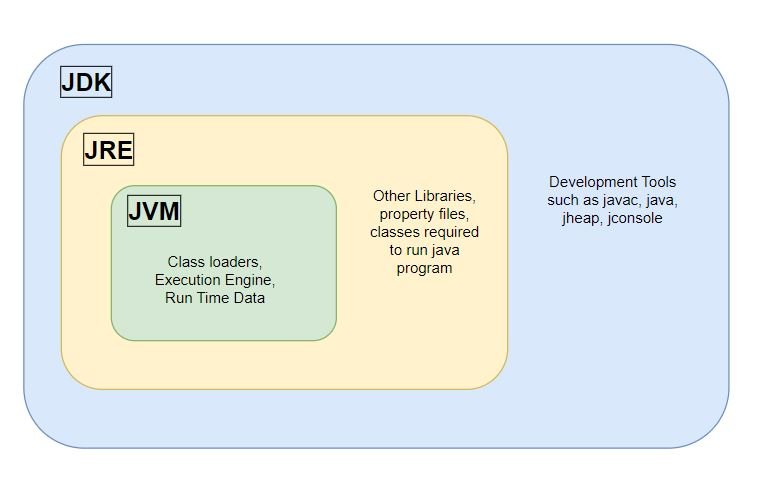
Check if JDK is already Installed
Install Java Development Kit (JDK)
Setting up the Environment variables
- Go to "System Properties" and click on the "Environment variables" button under the "Advanced" tab
- Under User variables, click New. Enter JAVA_HOME as the variable name. Enter the path to the JDK as the variable value. Click OK

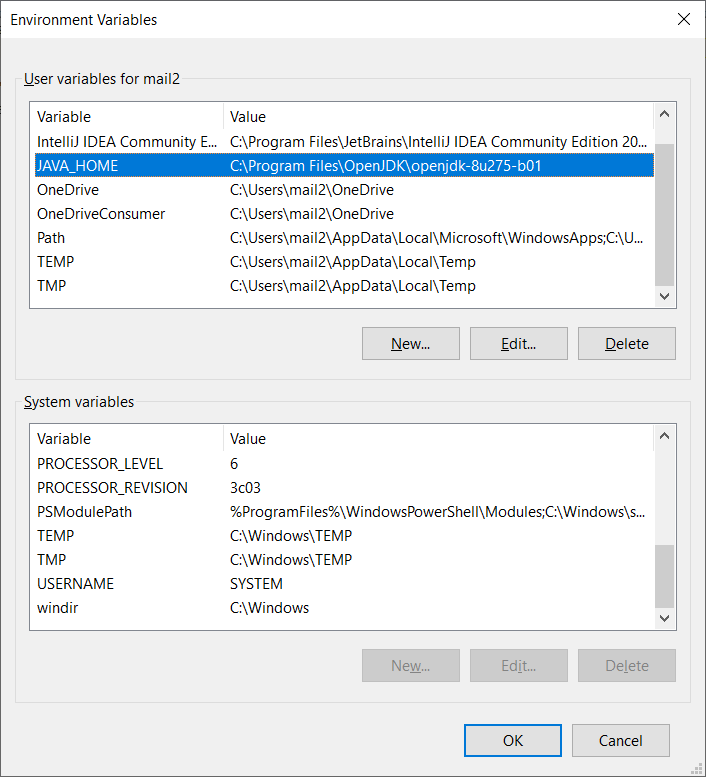
- Select the "Path" variable in System variables and click on the "Edit" button
- Click on the "New" button and add the path where Java is installed, followed by bin. Then, click "OK", and save the settings
Install Java Integrated Development Environment (IDE)
- IntelliJ IDEA can be downloaded from https://www.jetbrains.com/idea/download/#section=windows
- Eclipse can be downloaded from https://www.eclipse.org/downloads/
- Netbeans can be downloaded from https://netbeans.apache.org/download/index.html
FAQ Section
Q1. What is the difference between JDK and JRE?
JDK (Java Development Kit) includes development tools and the JRE. JRE (Java Runtime Environment) is used only to run Java applications.
Q2. Do I need to set JAVA_HOME manually?
Yes. Setting JAVA_HOME ensures tools like IDEs and build systems (e.g., Maven, Gradle) can locate the JDK.
Q3. Which Java IDE is best for beginners?
IntelliJ IDEA Community Edition is beginner-friendly, while Eclipse and NetBeans are also great free alternatives.
Q4. Can I install multiple JDK versions?
Yes, but you must configure environment variables accordingly to switch between them.
Q5. Is OpenJDK sufficient for development?
Absolutely. OpenJDK is fully open-source and suitable for most Java development needs.
Leave a Comment