Show List
Creating Jenkins Build
In this example, we are going to build a java application pulling source code from the Git repository.
After login to Jenkins dashboard, click on "Create a Job" button

Enter the name and select "Freestyle Project"
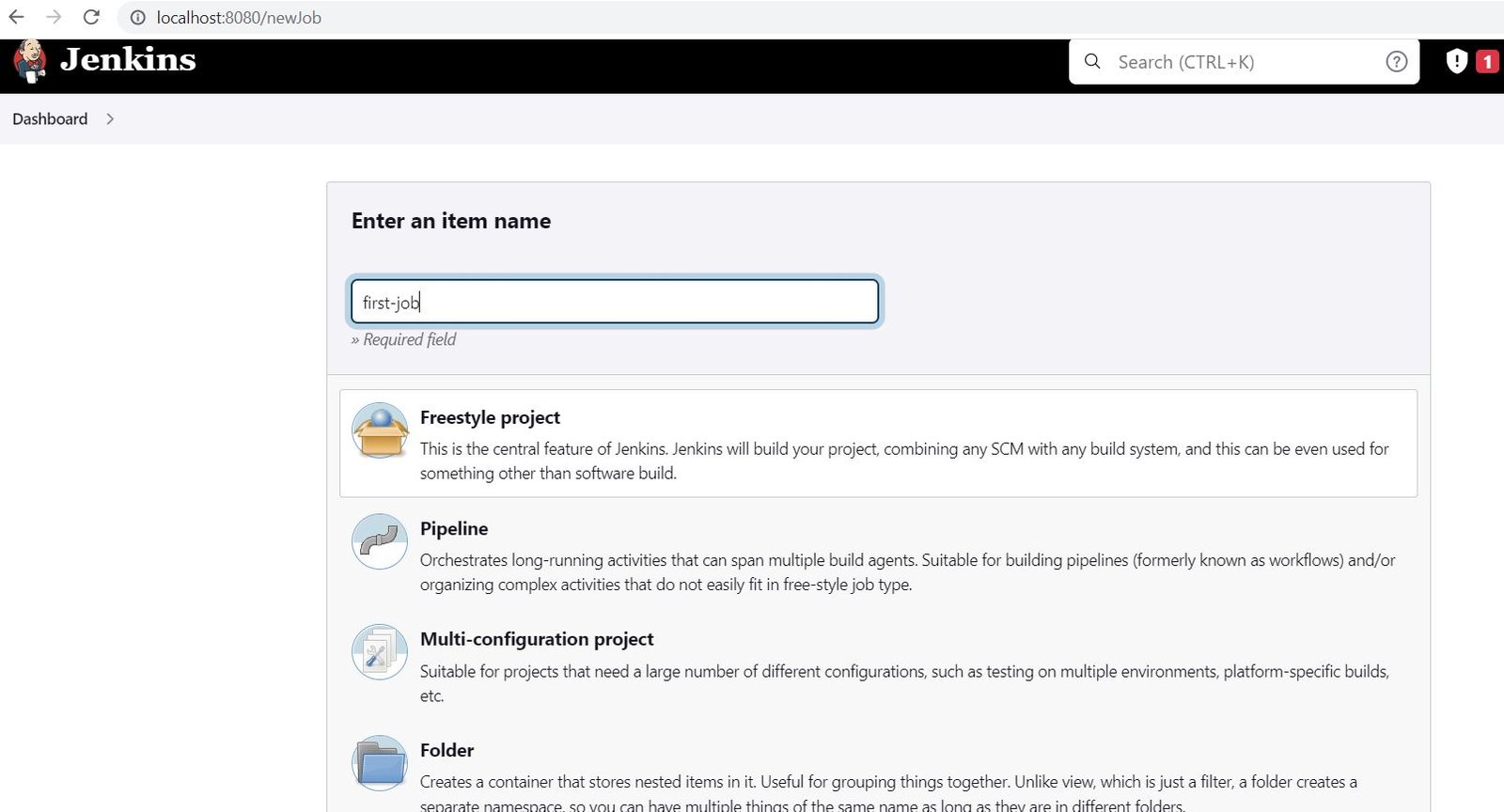
Enter the details and click on save.
Here we are building from git hub repo https://github.com/it-code-lab/Java-HelloWorld
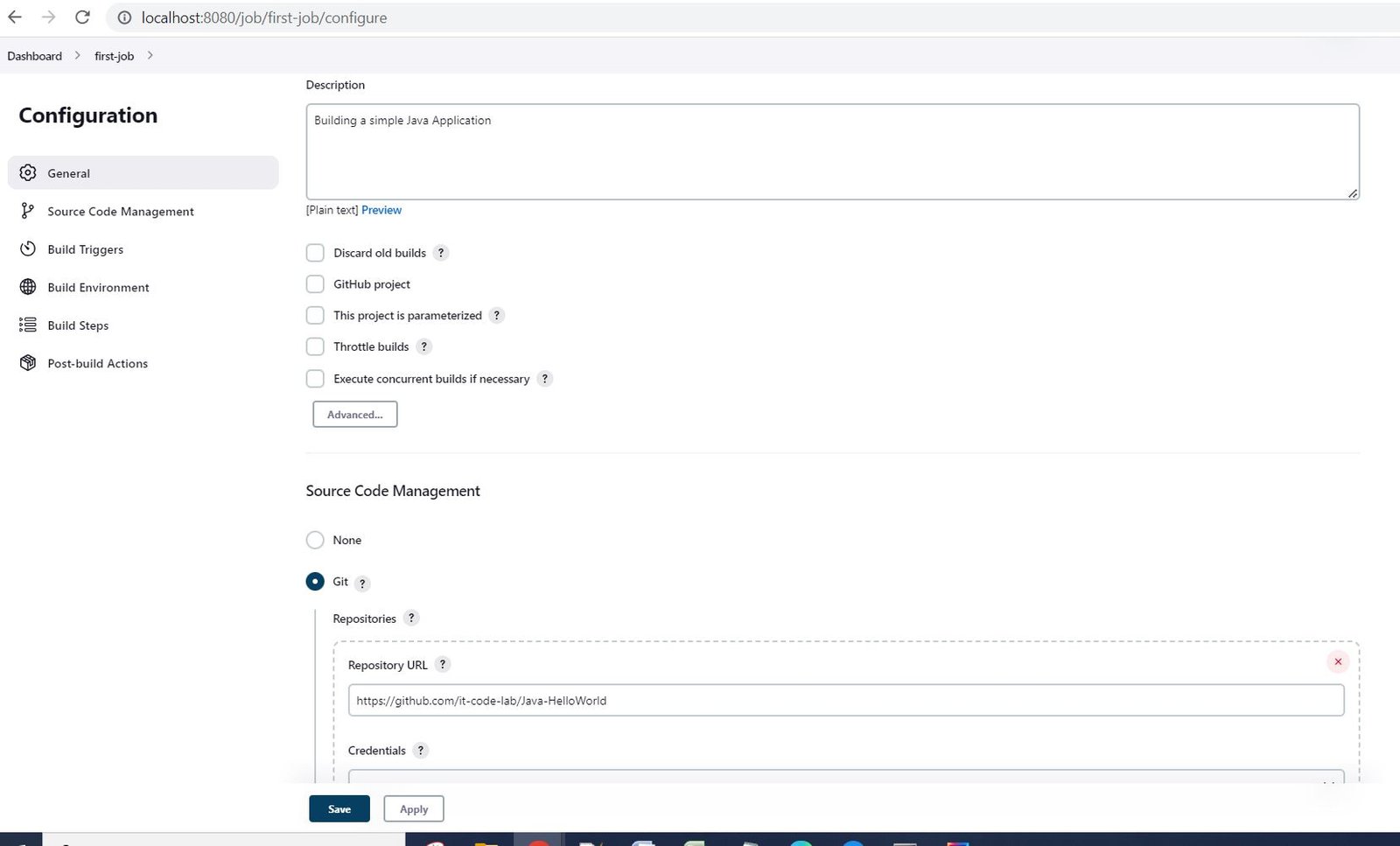
Now clock on "Build Now" button
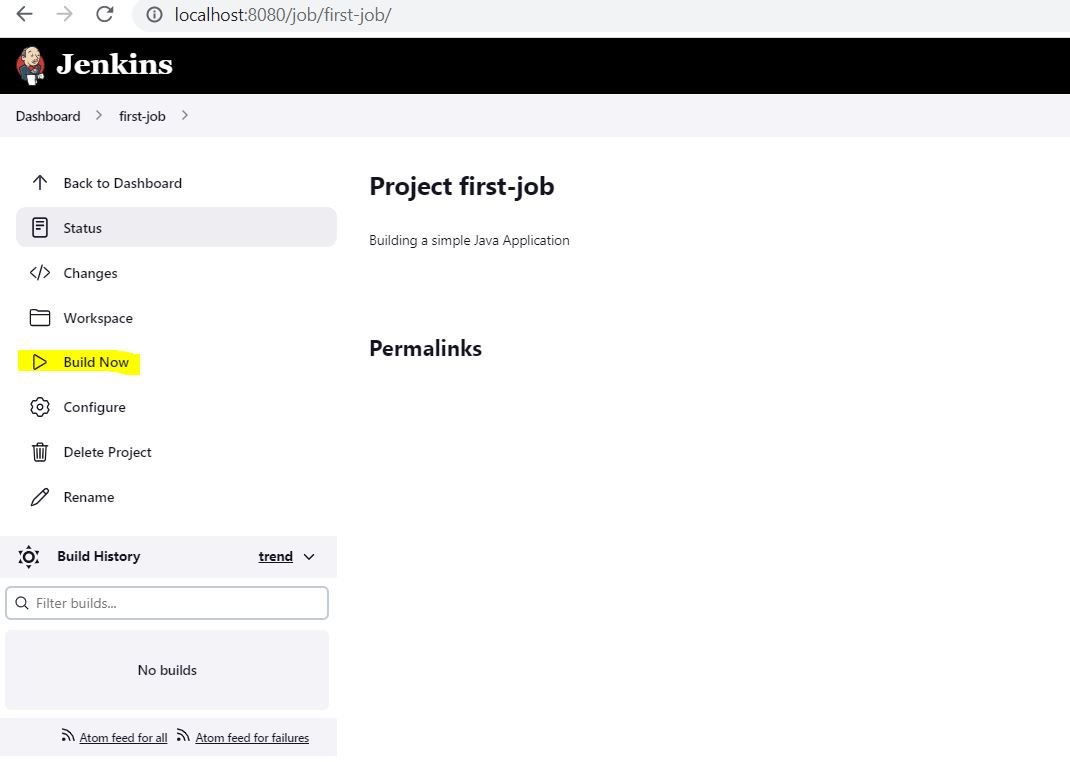
You can see the build log on the console:
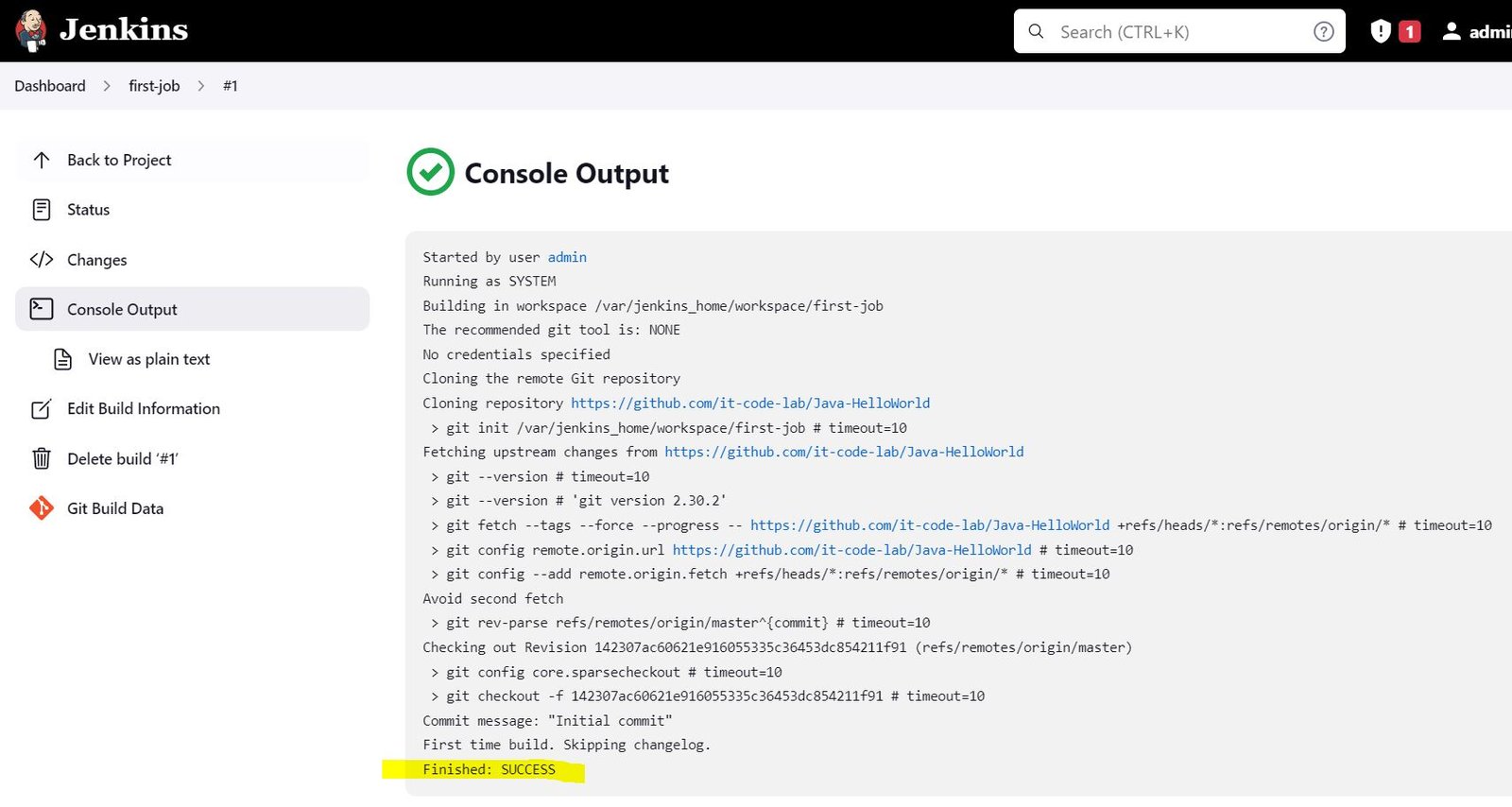
Leave a Comment