Show List
Setting Up Tomcat Server On Eclipse
In this demo we will see how to add Tomcat server on Eclipse IDE so that it can be used to deploy web applications.
Download Tomcat
Download the latest version of Eclipse from the official website https://tomcat.apache.org/
I have 64 bit Windows system so selected the corresponding option
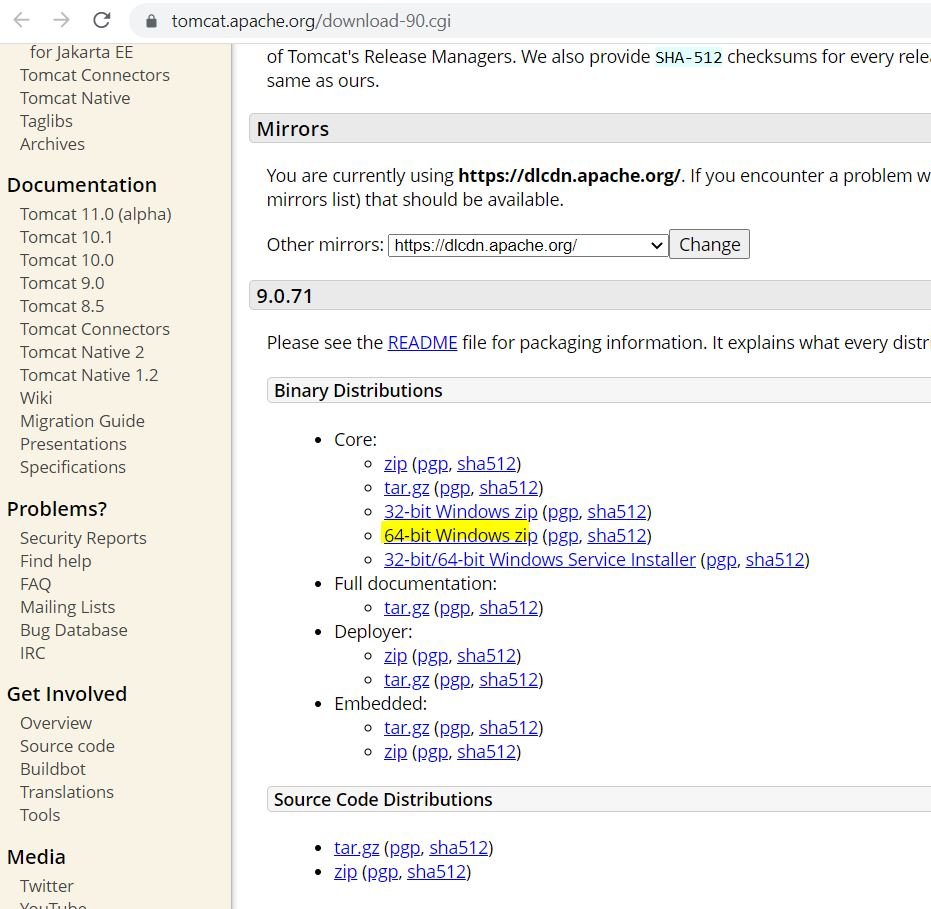
Unzip the Tomcat archive to a location on your computer
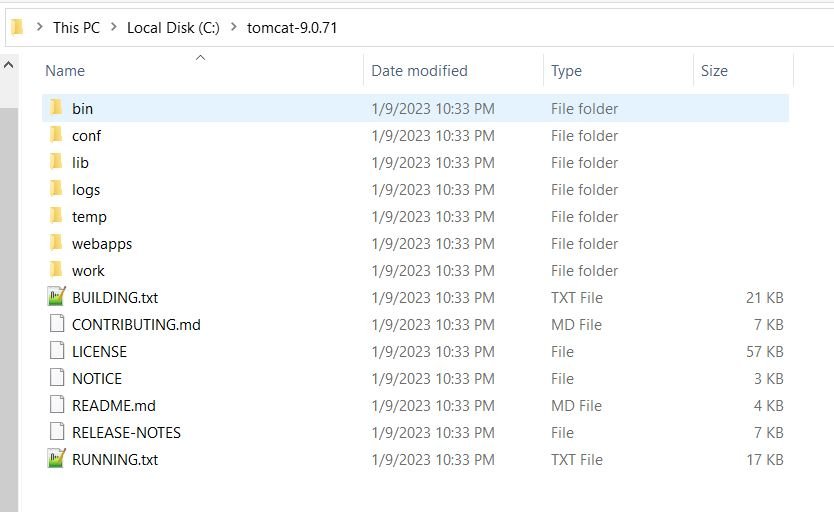
In Eclipse, go to Window > Preferences > Server > Runtime Environments. Click on the "Add" button and select "Apache Tomcat" from the list of available servers
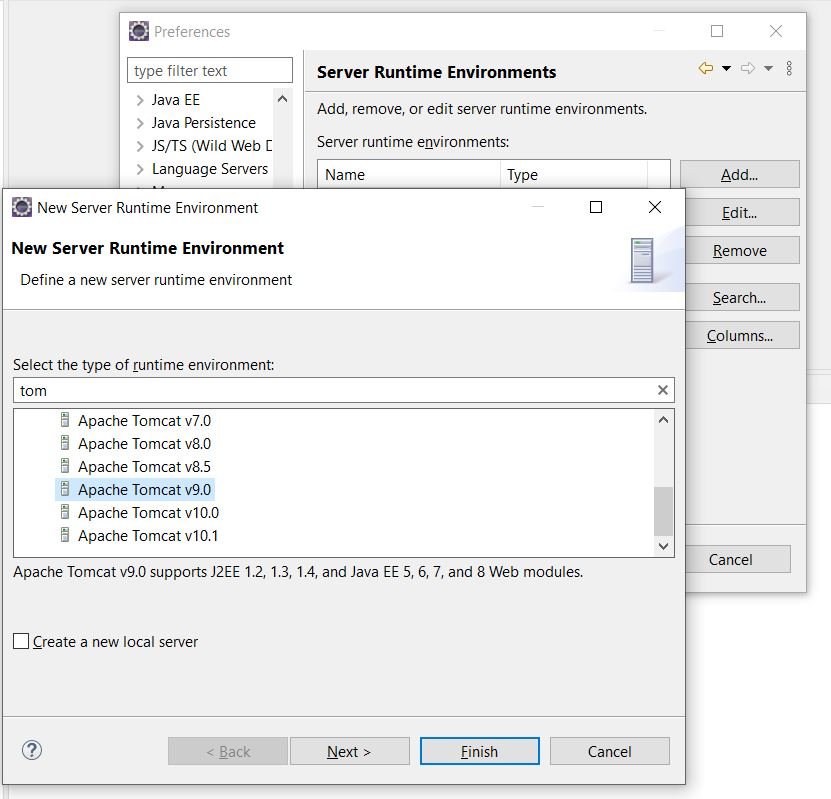
Enter the installation directory for Tomcat and then click "Finish"
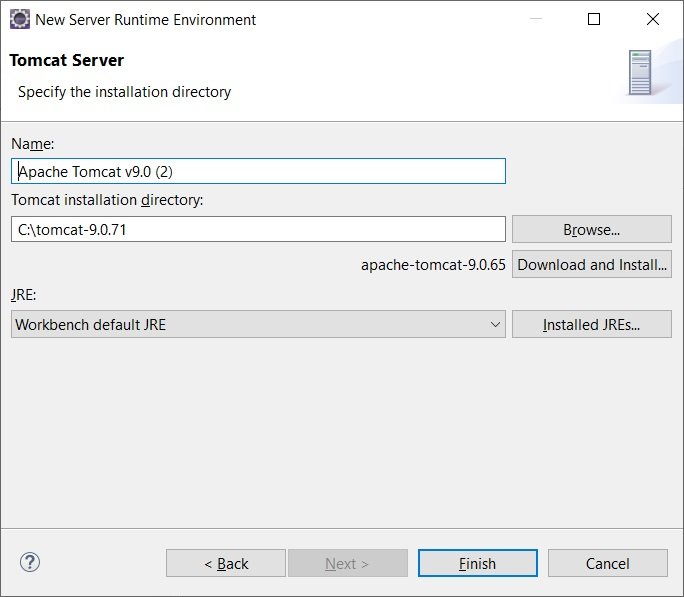
In the Servers tab, right-click and select "New" > "Server"
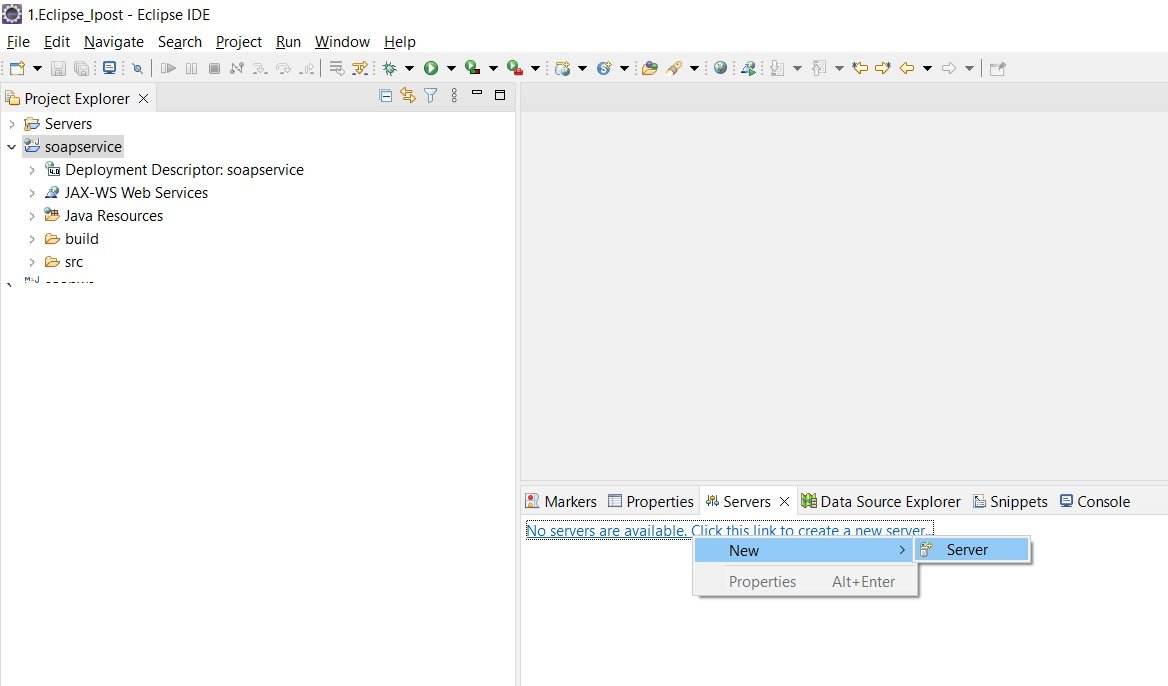
Select the Tomcat server from the list and then click "Finish"
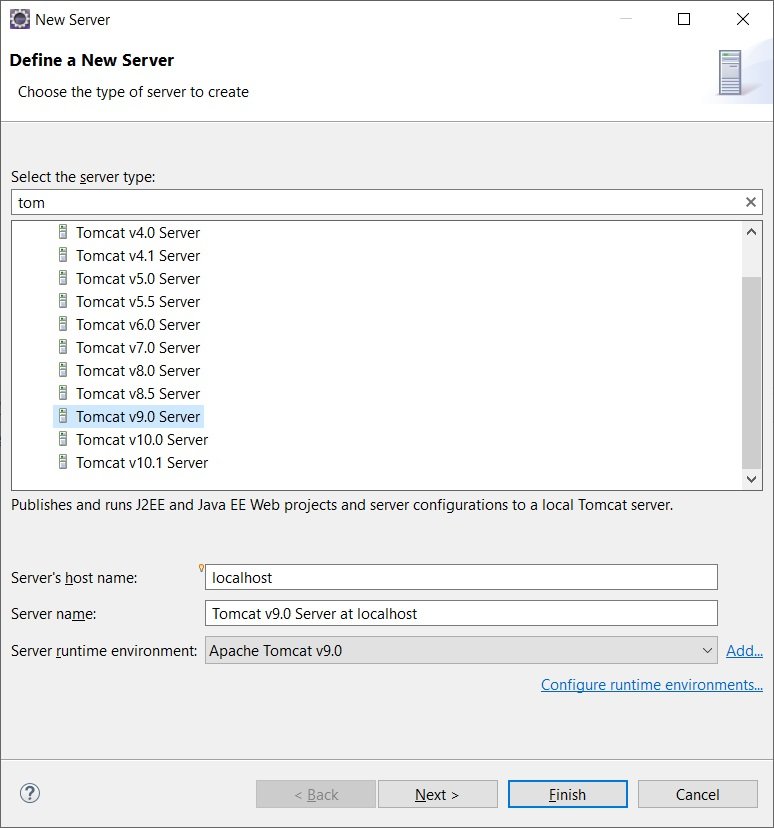
You should be able to see the server now in the servers tab

Once you've completed these steps, you should have a working Tomcat server on Eclipse. From now on, you can deploy your web applications on the server, or you can use the server to run and debug your code.
Leave a Comment